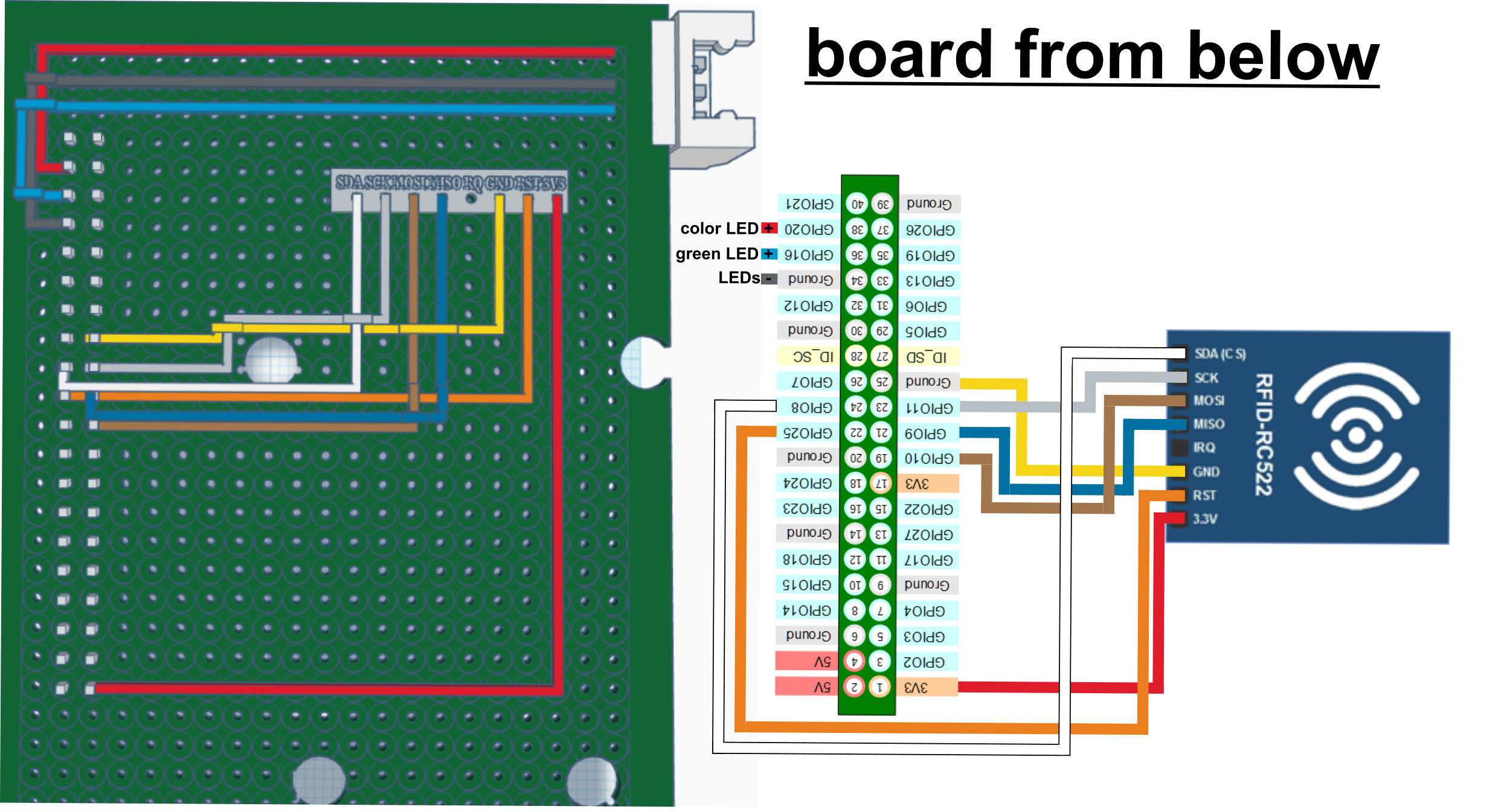Introduction

VidaBox is a jukebox that uses RFID chips to reference to a audio file and stream them.
I build the jukebox for my 3 year old daughter named "Vida". She has tons of CDs (~ 60) that are spread all over the house. 80% of them are scratched and 20% are not working any more.
So the VidaBox is my solution for this problem. Every evening she loves to pick a figure to listen to a bed time story as every figure is referenced to a story. Now she cares about her figures having a place where they can "sleep". With the Web version of VidaBox I can show her any CD title in my browser from which she chooses one.
The VidaBox has several useful features, including a sleep timer. That way, the pi turns off automatically instead of bothering coming into her room and switching it off manually. I build a second one to make this guide for you and I also create a local version, that doesn't take up a website and server space. So everyone can use it for free. Nevertheless, the website simplifies the configuration and furthermore looks nice.
Now it's on you to build your own (child name)Box.